Ambient Occlusion is a render effects to simulate with adding a soft shadows at corners and at mesh intersections, creases, and cracks. The upper image can shows the different between without adding Ambient Occlusion, and with adding Ambient Occlusion by using ray-trace renderer Cycles. And below step to show the setup of Ambient Occlusion Shader Node, that we can add Ambient Occlusion in Blender. Hope this helps. More Blender Tutorial, Tips and Tricks are available here.
How to add Ambient Occlusion in Blender
1. After adding Material shader node into a 3D Object, like as below screenshot. Read here to know how to add color to 3D object.
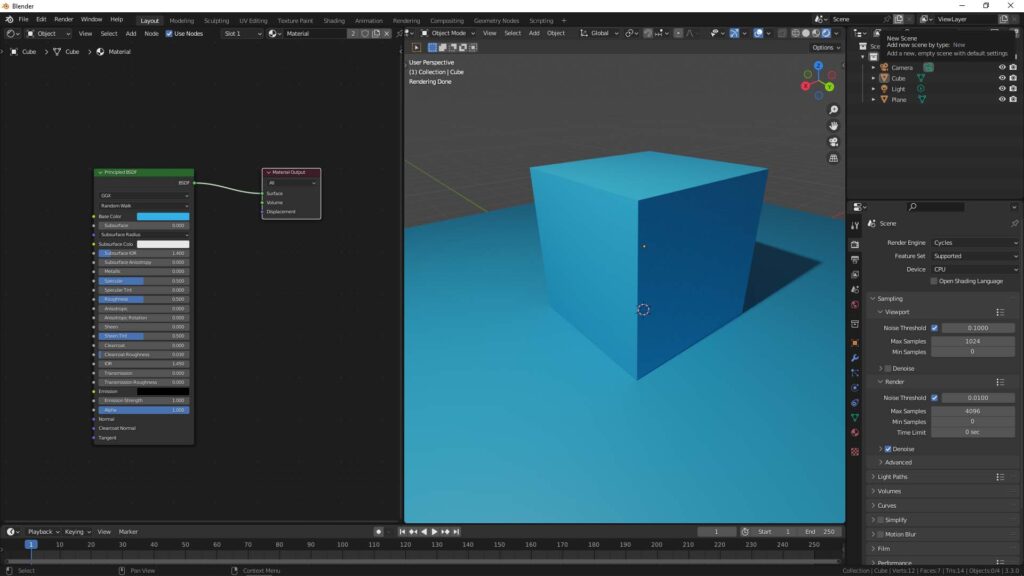
2. Then add the Ambient Occlusion Node, Color Ramp Node, ad Mix Shader Node, and connect like as below. We can have to add Ambient Occlusion at the corner between Cube and Plane. If we want to adjust how strength of Ambient Occlusion, we can color and slide the black color in Color Ramp Node.
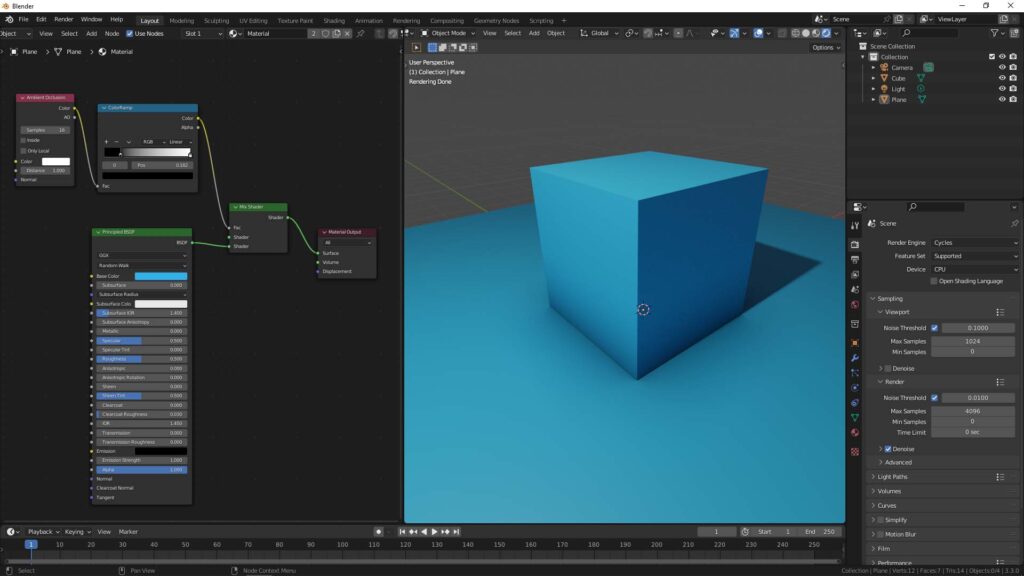
Hope this helps. More Blender Tutorial, Tips and Tricks are available here.
Have fun with CGI, to make it simple.
#cgian #aritstB #b3d #blender
Continues Reading :
Blender No Shadow – How to eliminate shadows in Blender
How to render transparent background with shadows in Blender
How to change render settings and resolution in Blender
Welcome to share with your friend.
by [email protected]

