Modifiers are good tools in Blender for editing geometry of objects. After adding modifiers, if we want apply modifier, we can use shortcut Ctrl A to apply it. Below screenshots and steps show the uses of Blender Apply Modifiers, and show how to Apply All Modifier at once. Hope this helps. More Blender Tutorial, Tips and Tricks are available here.
Blender Apply Modifiers
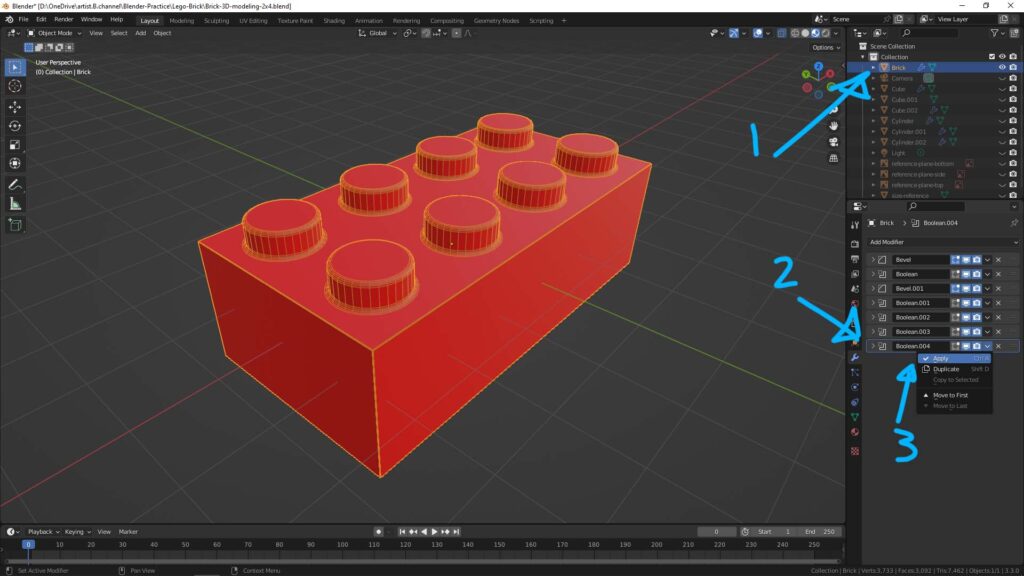
To apply modifiers in Blender, steps are below,
1. Select the object
2. Select the modifier that already added
3. Press Shortcut Ctrl A, or open the drop down menu and select Apply.
Blender Apply All Modifiers at once
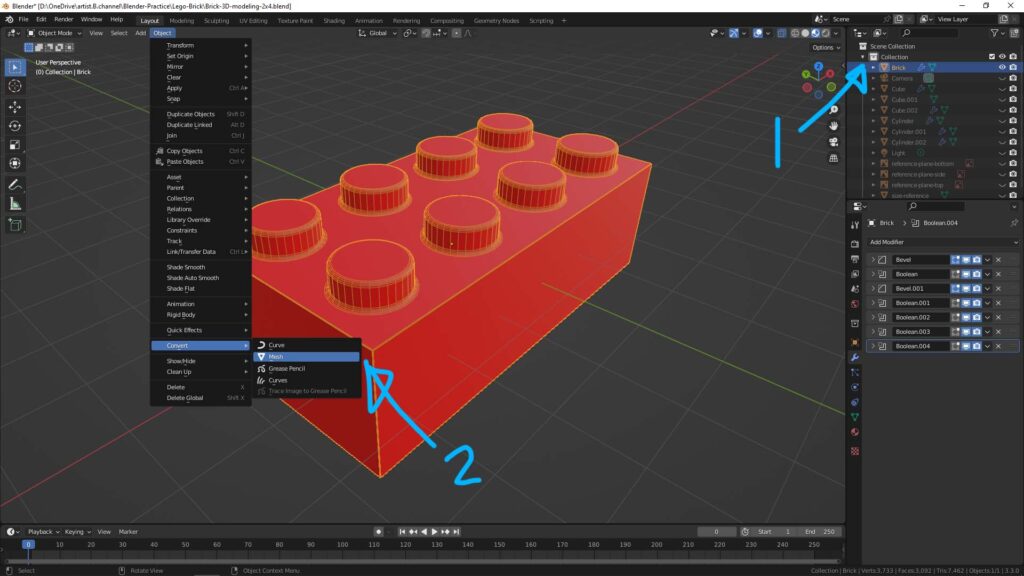
If you want to apply all the modifiers at once, we can
1. Select the object that already added the modifers
2. Open Drop Down Menu Object > Convert > Mesh, then all the modifiers are applied.
In addition, below video have to show how to apply and edit the modifier, therefore, we can convert and change the geometry from one to another. This is good video for beginners understanding how the modifers works.
Watch on YouTube,
Hope this helps. More Blender Tutorial, Tips and Tricks are available here.
Have fun with CGI, to make it simple.
#cgian #aritstB #b3d #blender
Continues Reading :
Blender Boolean Modifier – How to make Lego Brick
Blender Array Modifier – Circle, Along Curve, and Object Offset
How to use Wireframe Modifier in Blender for Architecture 3D Modeling
How to make hollow model in Blender
Welcome to share with your friend.
by [email protected]

