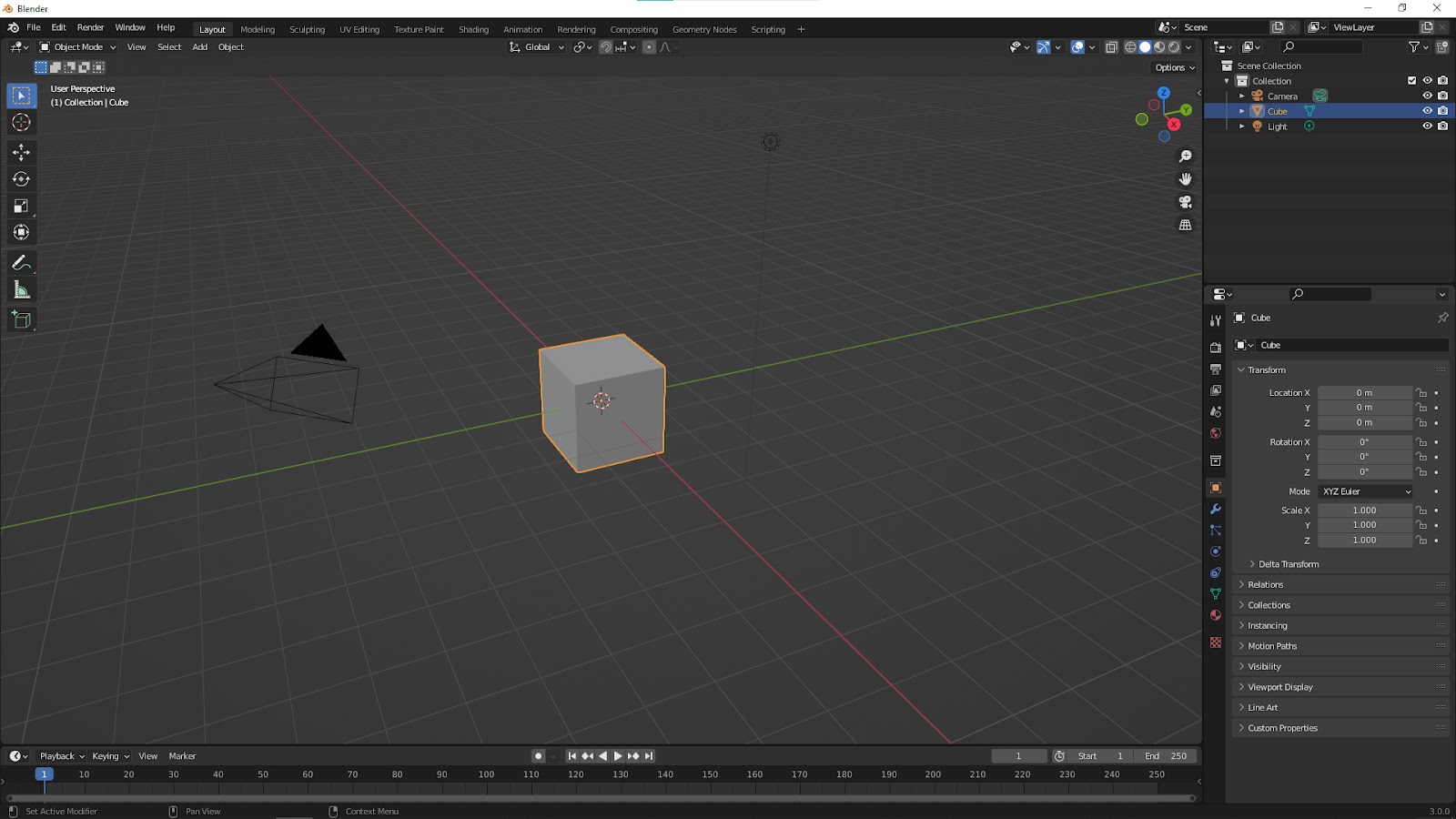
In Blender, we can select and deselect objects by using below hotkeys.
To Select an object
– Click the arrow next to the Select command, and select the mode from the list.
– Select the object in the graphics window. To select multiple objects, SHIFT-Left-click unselected objects to add them to the selection set.
To Deselect an object
– After select an object, SHIFT-Left-click the selected object to deselect object.
To Cancel Selection
– Either left-click or SHIFT-Left-click anywhere in the graphics window, but not on an object.
To Remove Selection
Either SHIFT-Left-click previously selected objects. All other objects are unaffected.
Select Multiple Objects in a Window
– Position the pointer slightly above and to the left of the left-most object to select.
– Click and drag the pointer slightly below and to the right of the right-most object to select.
All objects that are enclosed within the rectangle are selected and highlighted.
Go through more details here, How to select multiple objects in Blender
Hope this Helps. More Blender Tutorial, Tips and Tricks are available here.
Continues Reading:
How to Delete in Blender
How to make a smooth sphere in Blender
The way to make object not selectable in Blender
Tips and Tricks
from artist.B

